I’ve been using OpenVPN as my main VPN for a while, but recently I decided to give WireGuard a try for its improved security and reliability. Unfortunately, setting up WireGuard on Omada devices can be a bit of a hassle. So in this post, I’ll walk through the setup process — once you get the hang of it, it’s actually pretty easy!
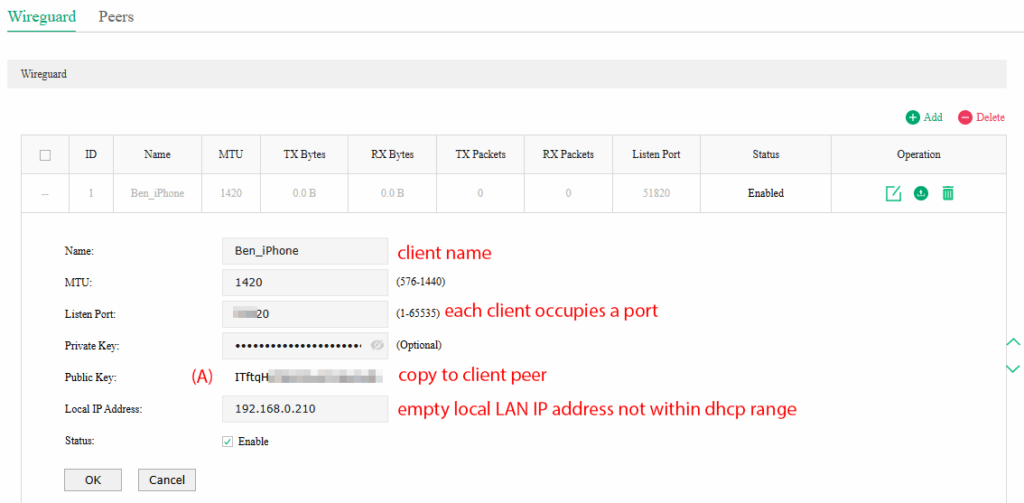
Log in to the Omada Web GUI. I’m using standalone mode instead of controller mode, so the interface might look a little different, but the steps are mostly the same.
Go to VPN → WireGuard, then fill in the required details. You’ll need to copy the Public Key from the router and save it — this will be used later on the client device. Once everything’s filled out, click OK to save.
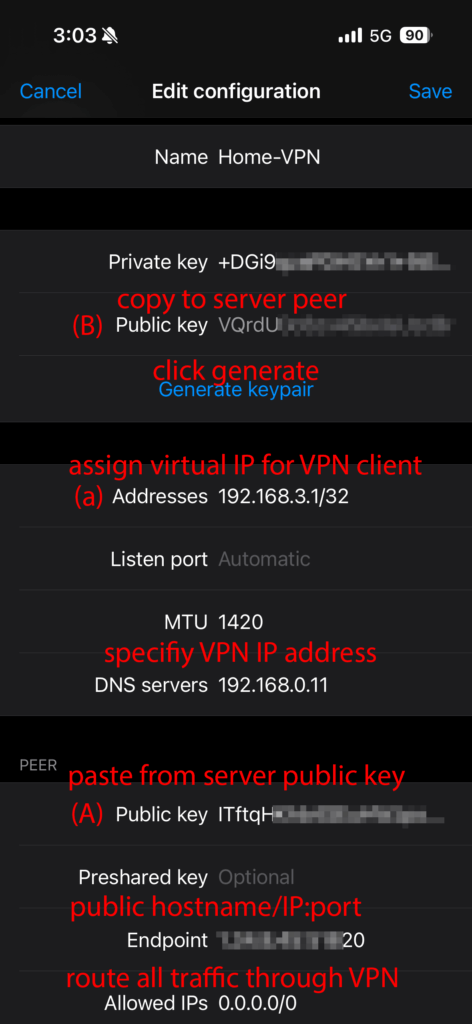
Next, install the WireGuard app on your client device.
In the app, choose “Create from scratch”, then scroll down and select “Add peer.” Under the PEER section, paste the server’s Public Key (A) that you copied earlier. Fill in the rest of the configuration details as needed.
Now click “Generate keypair” — this will create a new keypair for the client. Copy the client’s Public Key (B) and use it to authenticate with your Omada router.
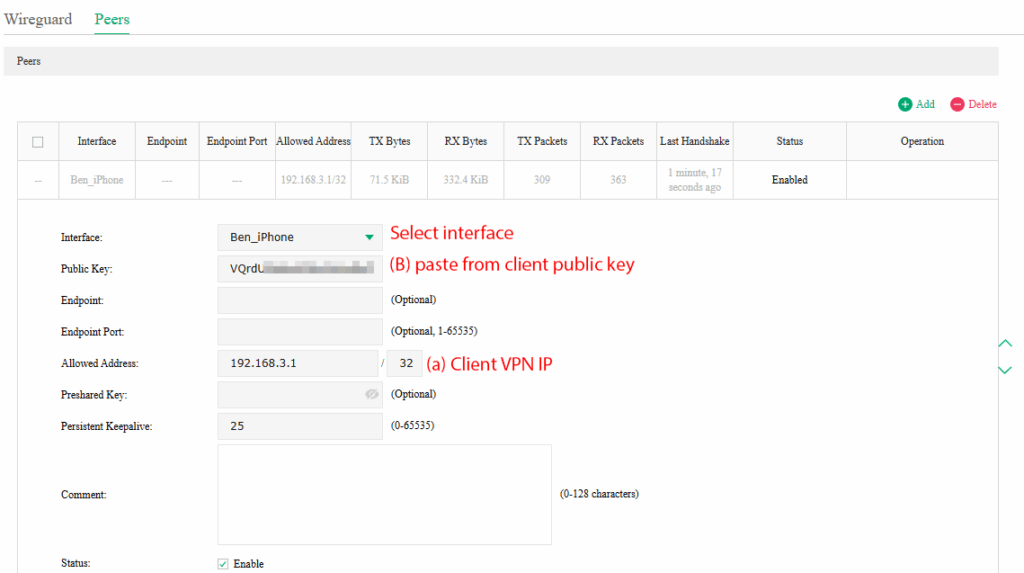
Back to the Web GUI, paste the client’s Public key (B). Then fill the necessary details for the rest of the blanks.
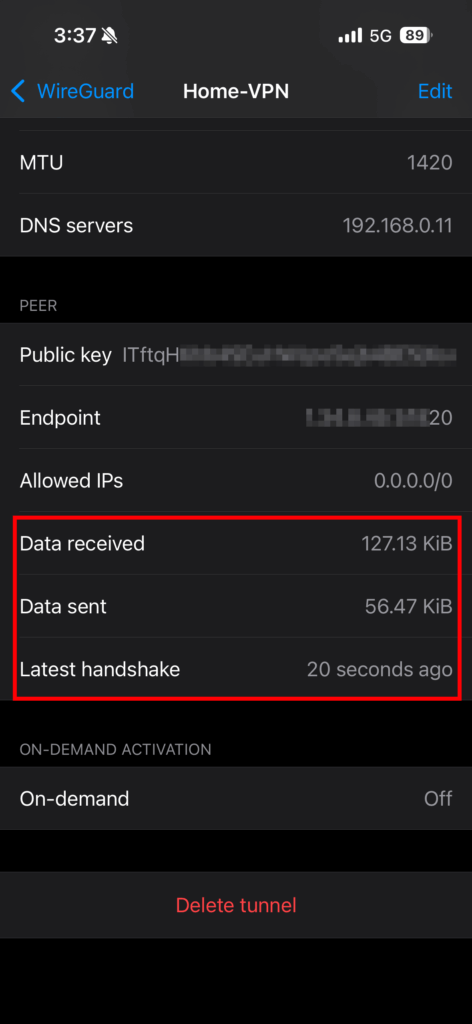
Once the peer configuration is complete, you can test the connection from the client device. If you see data activity, then your WireGuard VPN is up and running!
Source: https://www.reddit.com/r/TPLink_Omada/comments/16tj25p/wireguard_vpn_on_er605_v2_with_omada_a/
